How do I access the SOA Hub?
The SOA Hub is available at http://hub.soa.org. To access the Hub, you must have an SOA account. Check if you have an account here. To create an account, register with the SOA.
How do I download and install the SOA Hub app?
Follow these instructions to install and activate the SOA Hub app on your mobile device. To access the app, you must have an SOA account.
- To check if you have an account, go here.
- To create an account, register with the SOA.
- Navigate to the app store on your device to download the app. Search ‘SOA Hub’ or make a selection below.
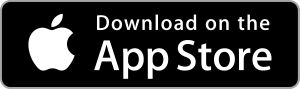
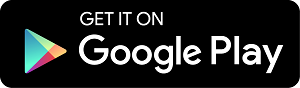
2. Find the app on your phone and tap on it to open the app.

3. Once the app is open, tap “Get Started” at the bottom of the screen.
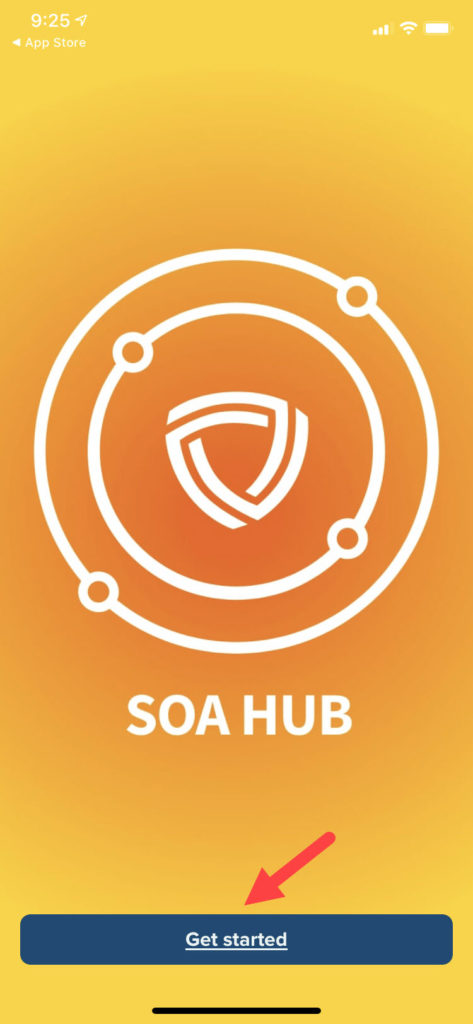
4. To enter the app, please review and agree to the SOA Hub App Terms & Conditions.
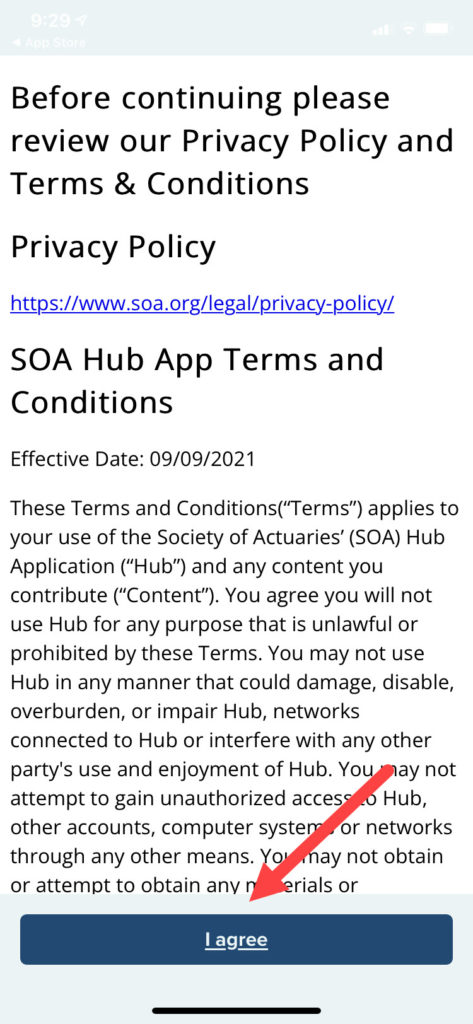
5. Enter your email address and tap “Next.”
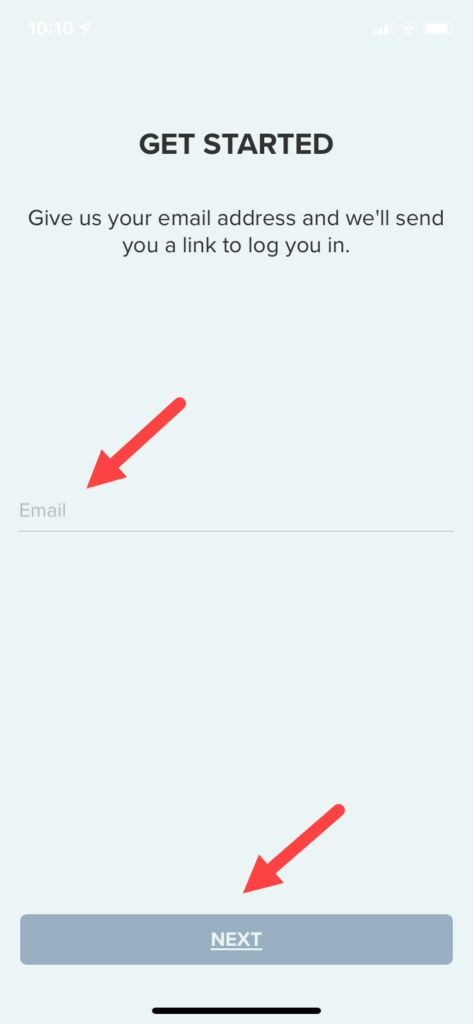
6. Confirm your account through an email confirmation message sent from SOA HUB (no-reply@hubapp.soa.org).
Locate the 12-digit access code in the email.
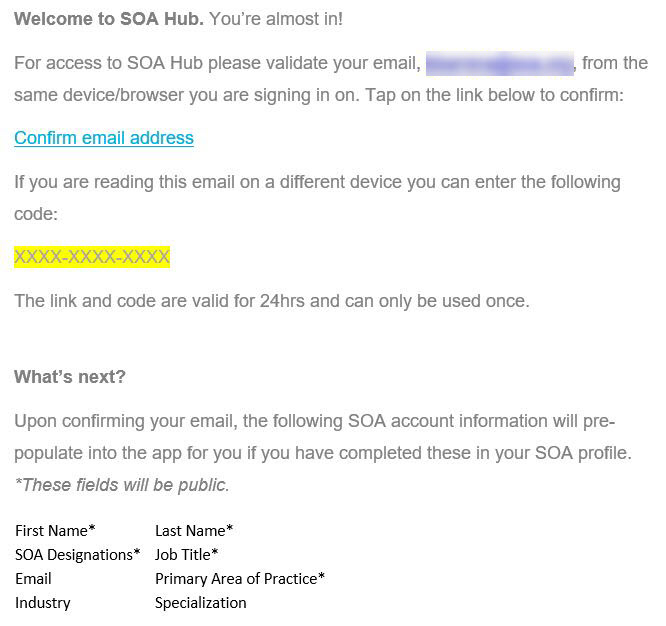
7. Enter your access code with dashes into the app and tap “Next.”
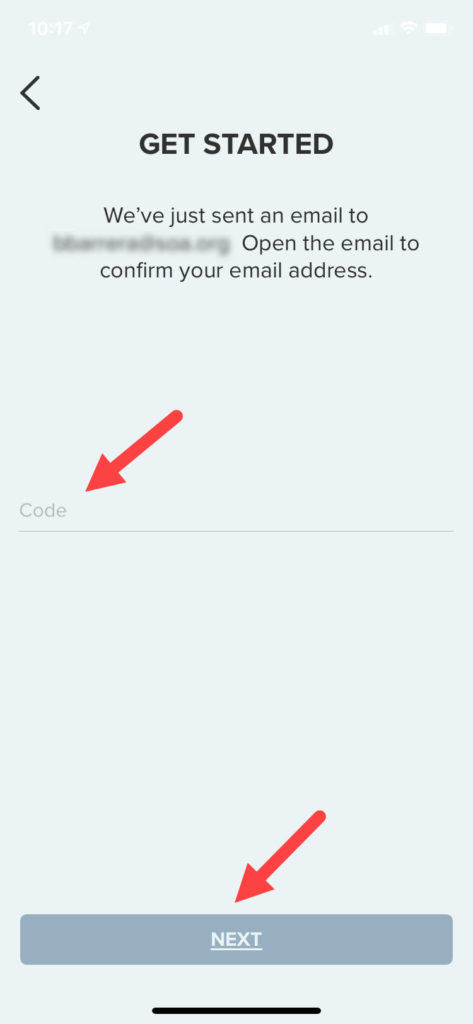
8. Update your profile.
- Enter your name as you would like it to appear in the app.
- Choose a profile photo.
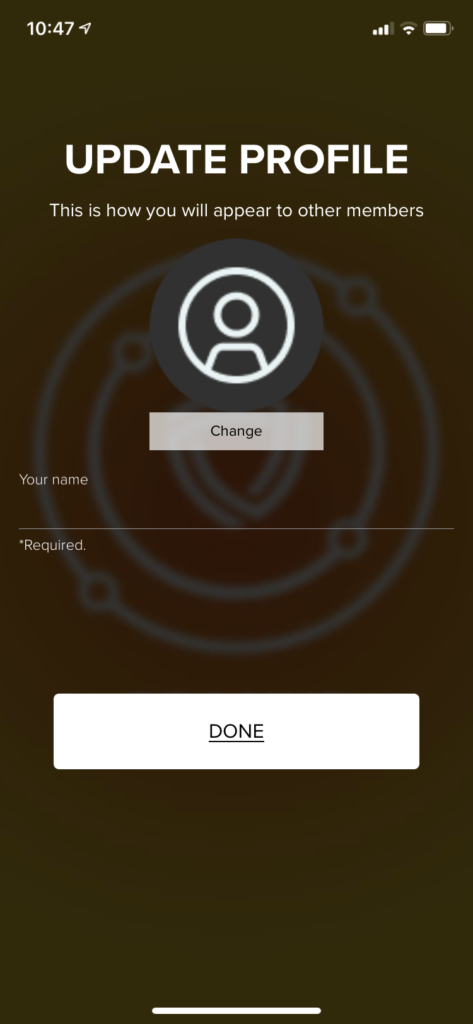
9. Activate your notifications.
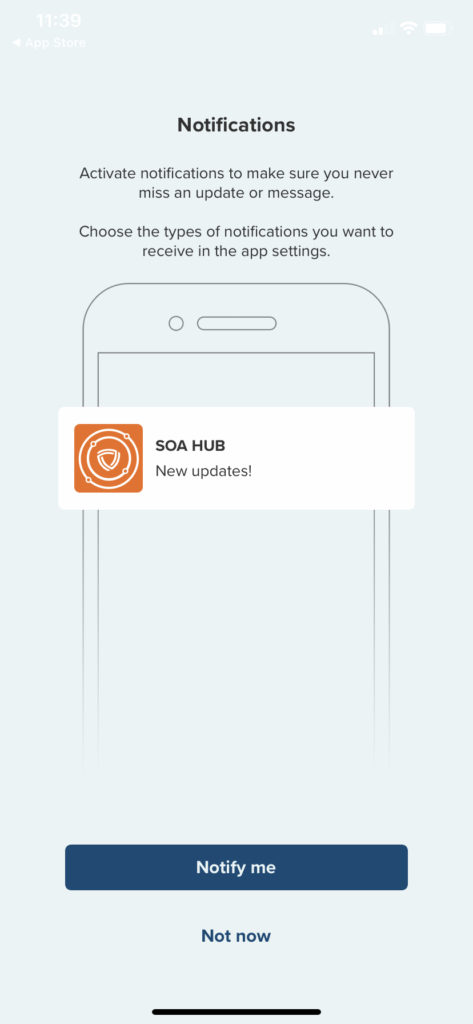
Congratulations, you are now a part of SOA Hub!
Why can’t I log in to SOA Hub?
When attempting to log in, you may see the message “Sorry, you do not have access to this community.”
In order to access the SOA Hub app, you must have an SOA account. Creating an account is easy, just register with the SOA.
If you have an SOA account but are not able to access the app, confirm that you are using the email address associated with your account.
If you do not know the email address for your SOA account, or if you have multiple email addresses, please contact customer service.
