Why do I see PD Edge+ under my employment history?
To gain access to PD Edge+ benefits, you must be connected to a company that has purchased the PD Edge+ subscription. This connection is displayed as a PD Edge+ relationship under employment history. Please note that this does not show on public profiles, and is only intended to create the relationship so benefits can be accessed..
How do I activate my corporate subscription?
To activate your subscription, you will first need to ensure you are connected to your employer. To ensure you are connected:
- Log in to your SOA Account
- Click My SOA, and click Account
- Click Edit Contact Information
- Scroll down to Primary Employer. You will either see your employer already listed, or you will need to add your employer.
Once you are connected, you should be able to activate your subscription via My Professional Development. To do so:
- Go back to www.soa.org, click My SOA, and choose Account
- Navigate to the My Professional Development tab.

3. On the My Professional Development tab, you will see the following message:
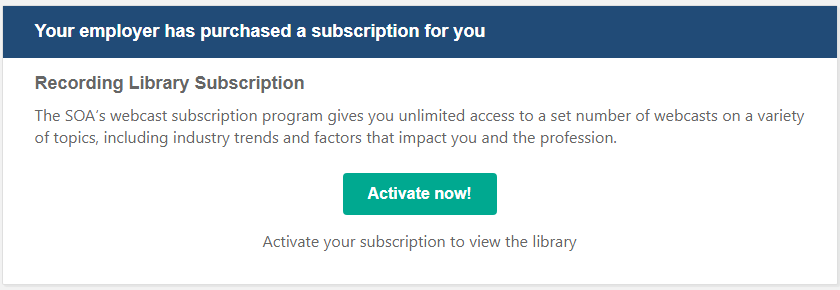
Click the “Activate now!” button. You’ll see a brief activation message, after which a button to Access your library will appear. Click the button to access the library.
How do I access my subscription?
To access your Library Subscription, Log in to MySOA using your SOA.org credentials.
Navigate to the My Professional Development tab.

Under Recording Library Subscription, click the “Access your library” button.
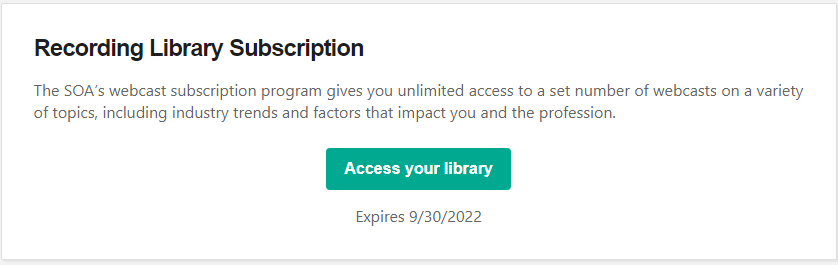
A new browser window will open with the Library Subscription overview page on the SOA e-Learning website.
How can I find available recordings?
Browse content by year
Open the Library Subscription overview page. To view the full list of content in the library, select the Content tab.
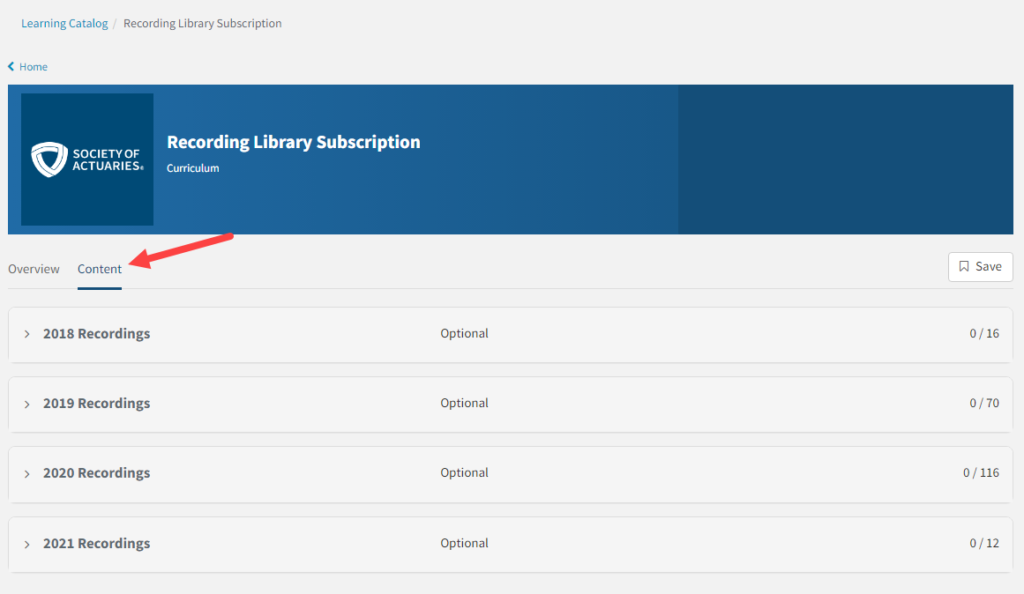
From there you can expand each year of recordings and scroll through the list, organized by date.
Searching Library Content
To search the e-Learning catalog for items within the content library, enter a search term in the Search Catalog box at the top of the page.

Search by a type (such as Professionalism), a speaker’s name, or a topic (such as Medicare).
Use the filters on the left side of the page (e.g Categories or Content Tags) to narrow down the list of search results.
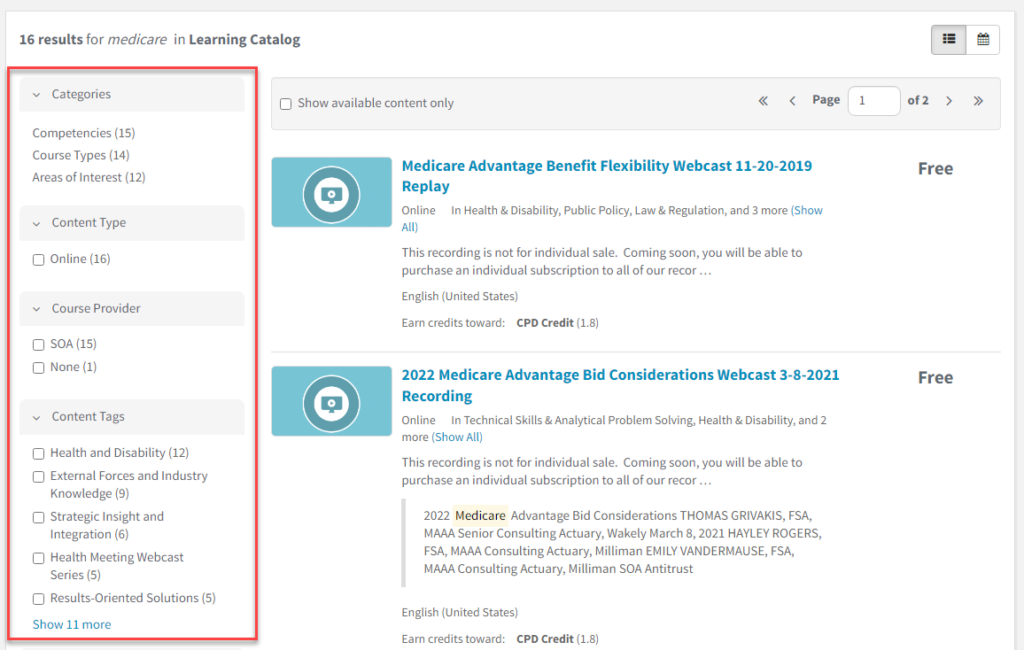
Click on any individual search result to access the content.
How do I register for webcasts with PD Edge+?
Once you have activated your subscription, you will be able to register for webcasts at no charge. To do so:
- Log into My SOA
- Click Professional Development tab and choose Professional Development Edge
- Click the Webcasts tile
- From here, you can choose the webcast you would like to register for.
- Click the Register button at the top of the page, and choose PD Edge+ Subscriber
